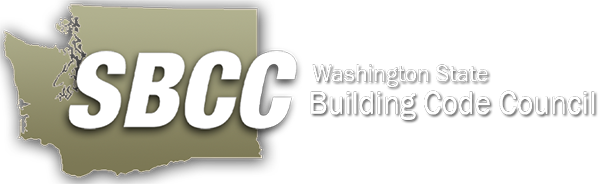Book pages are used for the Building Code section of your website (/node/82). Editing book pages is not much different then editing Basic Pages, the benefit of using books is that it adds an automatic index to the first page of the book, and adds in-book navigation to other pages.
To create a book page, perform the following steps:
- From the admin toolbar, hover over Content > Add Content > click Book Page.
- Enter a Title for the page.
- Note: This is displayed as the title in the content region, the title in the browser, and is used to generate the URL alias.
- The Body field is used for the main page content. Use the Content Editor to edit the content in the body field.
- Right above the Save button at the bottom of the page is a Published check box. Click it if you want the page published.
- If you want the page to be placed in the menu go to the upper right area on the page and click the Menu Settings link which will open that section. Click the Provide a menu link check box and more fields will appear. Enter the link title and description if you wish. Then under the Parent item drop-down select the parent page for the page you are working on.
- Below the Menu Settings is the Book Outline drop-down. Click that to place your page within a book. Select the book from the Book drop-down. Then select the Parent item under which it will be placed. Use the Weight drop-down to place the page within the sequence of pages in the book. Find the page right before where you want this page to go and give your new page a weight one larger than the page you want to come right before it.
- Once the page is the way you want it, go to the bottom of the page and click Save.
To Create a New Book, contact WaTech.